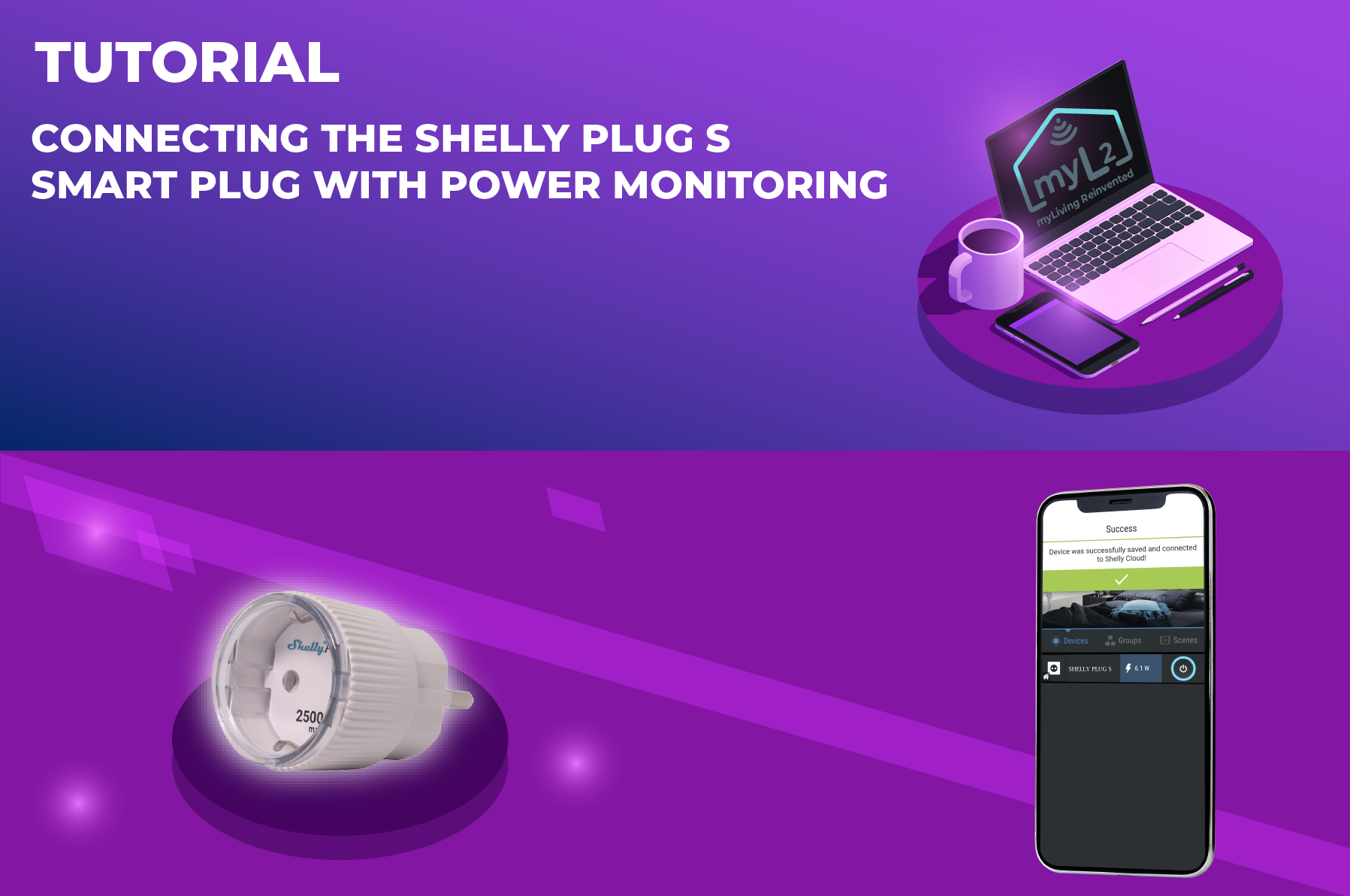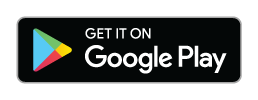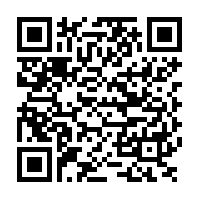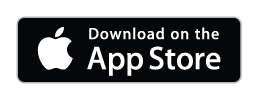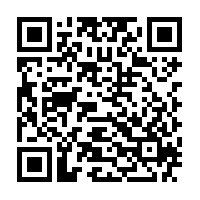Extra electricity consumption is a concern for each of us when it comes to monthly expenses for our home. Fortunately the evolution of technology comes to your aid and allows you to save money in ways you’ve never imagined!
Smart devices for your home are necessary for you to easily monitor power consumption and make adjustments where it’s necessary.
A useful device you shouldn’t miss is the Wi-Fi Smart Plug – Shelly Plug S.
What are the benefits of the Shelly Plug S ?
- save money: you can turn off air conditioning or other power-consuming devices wherever you are. In this way you can lower your bills!
- avoid incidents: do you usually leave home and forget some electronics turned on ? Don’t worry about it! Turn off the iron from wherever you are and you can continue your day with no more stress.
- voice commands: use Amazon Alexa or Google Assistant and give commands to devices in your home! Everything becomes easier and fun when you say, “Alexa, turn off the lamp!”.
- monitor consumption: track your device consumption charts per day, week, month or year.
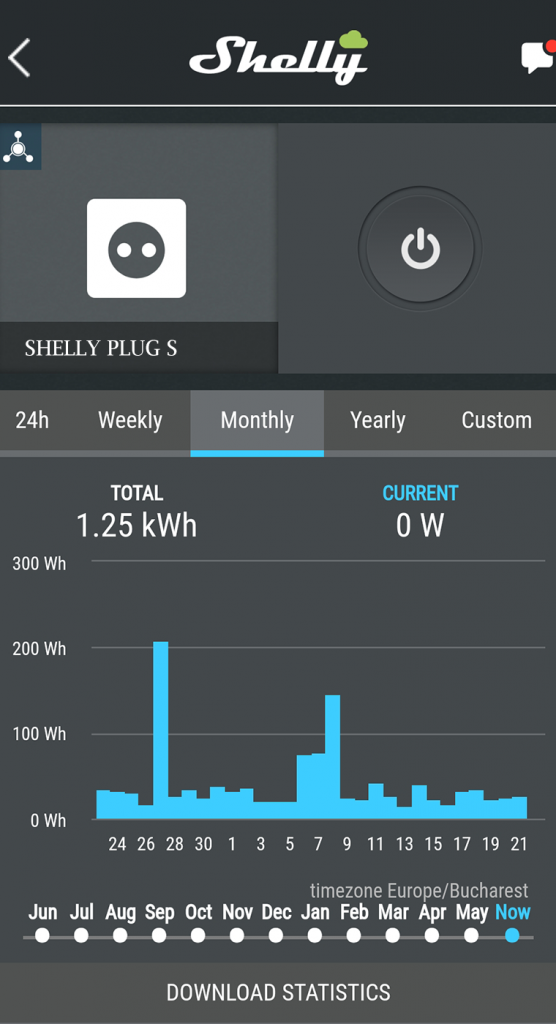
Step 1: Installation
Download and install the Shelly Cloud app from here:
Step 2: Create an account in the app, if you don’t already have one.
Step 3: After authentication, create a room (where you will use the Shelly Plug S).
You can create as many rooms as you want, but a device cannot appear in more than one room at a time.
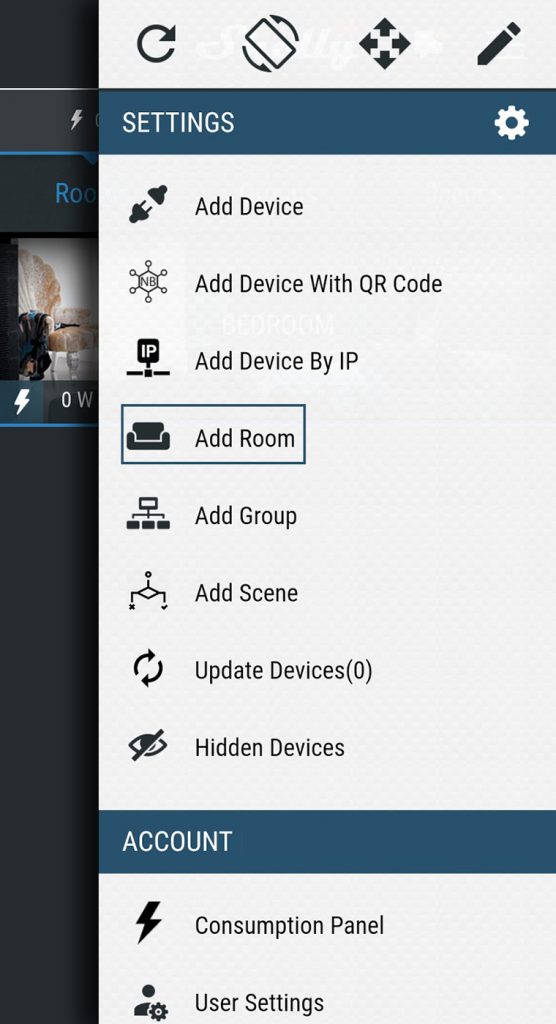
Step 4: Connect the Shelly Plug S
Connect the Shelly plug S to a power source in the room where you want to use it without any device/load connected to the Shelly.
Press the Power Button. The LED should flash red/blue. This means that Shelly is in AP mode. Press the Button again and the LED will turn off. This means that Shelly is turned off.
LED states:
- Blue flashing quickly – AP Mode
- Blue flashing slowly – STA Mode (no cloud)
- Blue still – STA Mode (connected to cloud)
- Red still – Relay On
- Red & Blue flashing quickly – FW Update
You can return your Shelly Plug to its Factory Settings by pressing and holding the Button for 10 seconds. Upon successful factory reset Shelly’s WiFi LED will flash Red/Blue.
Choose the option “Add Device”.
Enter the Wi-Fi network name and password in the application.
If you are an iOS user, you will have to choose the device type, then open the phone settings in the ‘Wi-Fi’ section and choose the network created by the Shelly device.
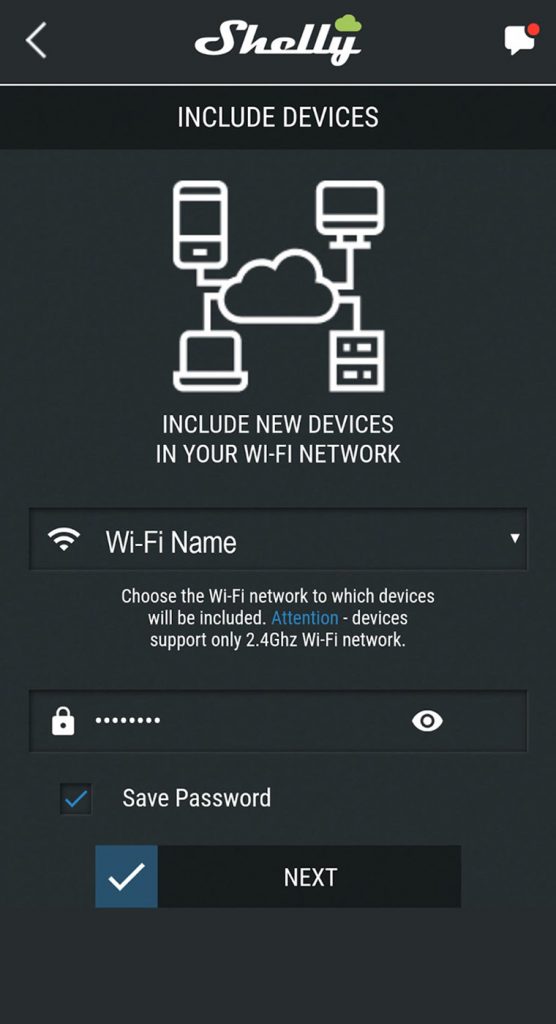
After adding the device you will receive a confirmation notification that will be displayed at the top of the screen.
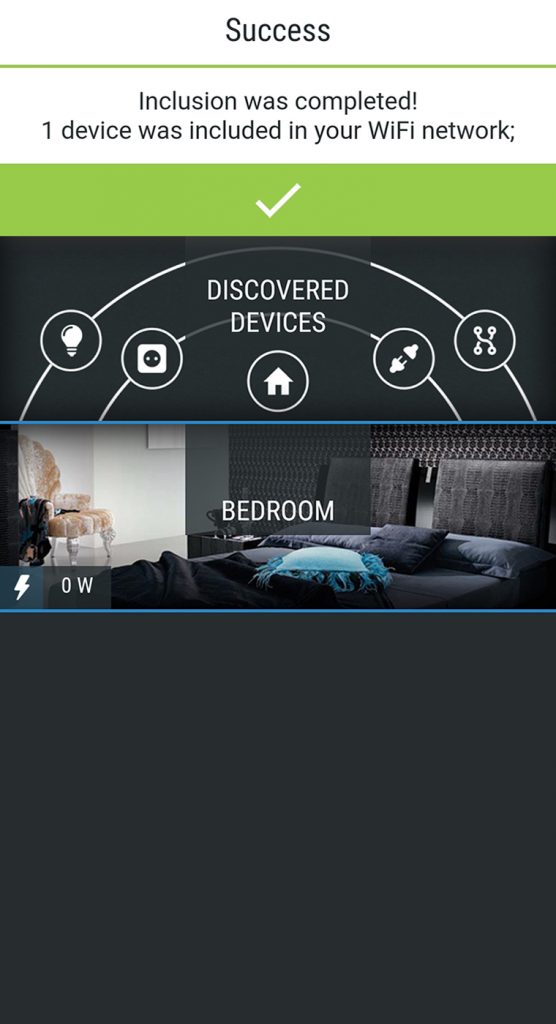
Step 5: Add the plug to the created room
After connecting the device to the local Wi-Fi network, add it to the desired room (accessing the camera and clicking on “Add Device”).
The plug will appear shortly in the Discovered Devices section. Choose the device and press the ‘Add selected devices’ button, choose a name to make it easily recognizable and click on “Save Device”.
If you choose to connect the plug to the Shelly cloud, you will be able to monitor the power consumption even when you’re away from home.
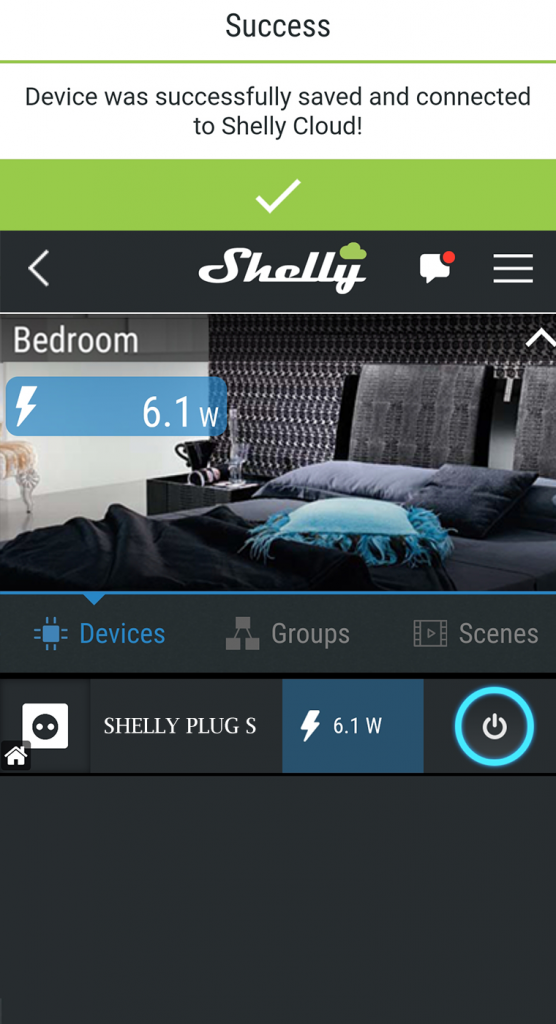
We wish you good luck in automating your home!
If you find this information useful, join the myL2 Tutorials facebook group and we’ll keep you updated with new guides every week.
You’re also invited to the Offers and Discounts facebook group, you will be the first to know about our promotions and offers!