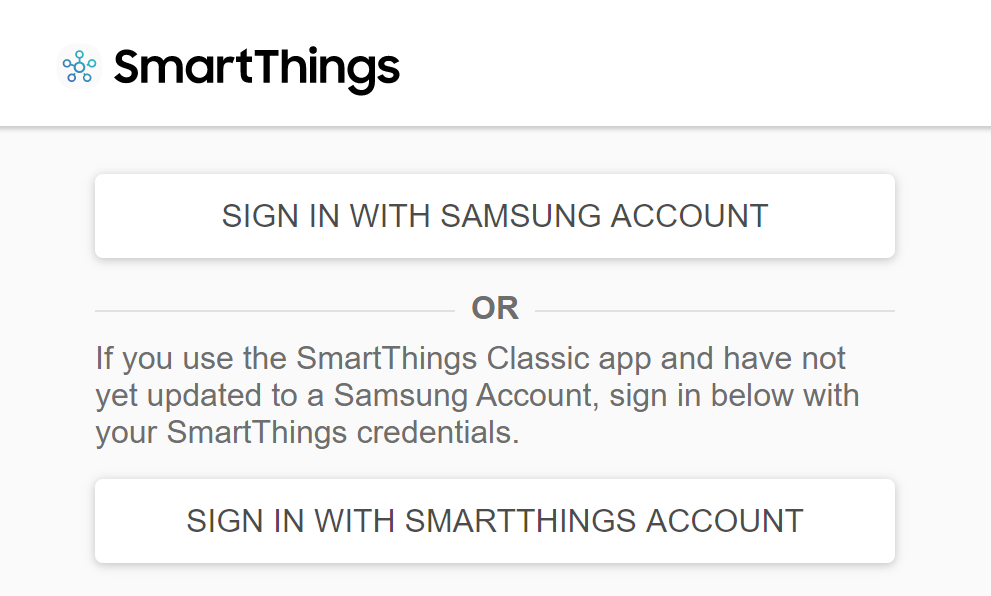First, configure your Samsung SmartThings v3 Hub, UK version (this is also compatible with the v2 Hub).
Then go to https://account.smartthings.com/ and log in with the same account as the one you used when you set up the Hub. If the link is no longer available (SmartThings is now migrating to use a Samsung Accounts), try https://graph-eu01-euwest1.api.smartthings.com. Choose Log In, then click on ‘SIGN IN WITH SAMSUNG ACCOUNT’ and enter your username and password.
Once logged in, go to ‘My Locations’ and choose your location. This step is mandatory even if you have only one location in your account.
Once you have selected the location (there is no visual indicator, but don’t worry), go to ‘My Device Handlers’ and click on the ‘Create New Device Handler’ button.
In the meantime, get the source code for your device (examples below), and copy it.
Go back to the ‘Create New Device Handler’ window, choose ‘From Code’, enter the source code in the text area and press the ‘Create’ button, then the ‘Publish’ button and choose the ‘For me’ option.
Congratulations! You have created a new DTH that will allow your Hub to communicate with new devices. These steps are required only once for one type of device, then you can have any devices of the same type connected.
If you want to configure a new device, make sure you managed to pair the device with the Hub. Each type of device has its own pairing method, so follow the manufacturer’s instructions to find out how to do this.
Use the SmartThings Classic app, the process will be much smoother. The new app (called simply SmartThings) doesn’t support all DTH variants (thanks Bogdan T. for pointing that out).
To use the new DTH, go to ‘My Devices’ and either create a new device or choose an existing one (the paired ones will have the name ‘Thing’), then press the ‘Edit’ button and in the ‘Type’ list look at the end of the list for the DTH you added (press the End key), select it and click ‘Update’.
That’s it, now check if your new device is behaving as you expected.
To find the source code for DTH, search the Internet or look in the SmartThings Community page, under the ‘Device and Integrations’ section. This page requires a separate login from your Samsung account.
Can’t get it done? Leave a message on our Facebook page and we’ll help you out!
If you find this information useful, join the myL2 Tutorials facebook group and we’ll keep you updated with new guides every week.