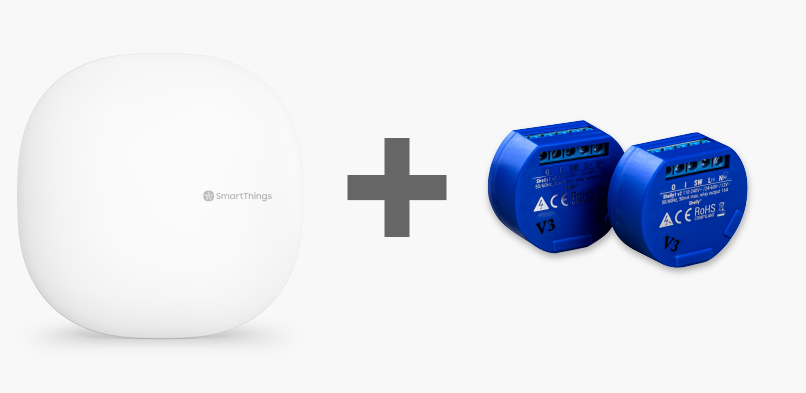Step 1, get a Shelly1 – Smart Home Relay and find out here how to connect it!
Step 2, configure your Samsung SmartThings v3 Hub, UK version (this is also compatible with the v2 Hub).
Step 3, install the following DTH (Device Type Handler): shelly-as-switch, written by dgasparri. If you do not know how to, follow the tutorial How to Install a DTH (Device Type Handler) in Samsung SmartThings.
Write down the IP of your Shelly1 relay (we recommend setting it to a Static IP or using IP Address MAC Reservation in your router).
Step 4, go to ‘My Devices’ (in the SmartThings portal) and press the ‘New Device’ button. Give your relay a name and a ‘Device Network Id’ (the Id can be any random number, it will be automatically updated by the relay later). Under ‘Type’, choose the ‘Shelly as Switch’ option, and select the ‘Location’ and ‘Hub’ where you want to install the relay, then press the ‘Create’ button.
Step 5, click on the ‘edit’ link from ‘Preferences’ and enter the relay IP in the ‘IP’ field, and value 0 (zero) in the ‘Channel’ field, then press the ‘Save’ button (you can also do this and from the SmartThings Classic application).
If everything went well and your relay is connected, you can already turn it off and on from any of the Samsung SmartThings or SmartThings Classic applications and integrate it into your automations.
Note: the relay does not send a notification when it is controlled outside the SmartThings system, such as from the physical button (SW), from the Shelly Cloud application or when the power is turned off and the power returns. In these cases its status will be updated with a delay anywhere between 0 and 25 seconds. If it is important to receive immediate status updates, use an MQTT broker or the relay’s advanced API functions.
If you find this information useful, join the myL2 Tutorials facebook group and we’ll keep you updated with new guides every week.
Happy automating!